
How to Organize Digital Files a Proven Guide

Aarav Mehta • August 20, 2025
Tired of digital chaos? Learn how to organize digital files with our guide on folder structures, naming rules, and smart tools that restore clarity.
Is your desktop a minefield of random icons? Is your 'Downloads' folder a bottomless pit of chaos? We’ve all been there. To really get a grip on your digital life, you need a system that lasts. It all comes down to three things: a logical folder hierarchy, consistent file naming conventions, and smart backup workflows. This isn't just about cleaning up; it's about turning that chaos into clarity so you can find any file you need in seconds.
Why Your Digital Chaos Needs a System Now
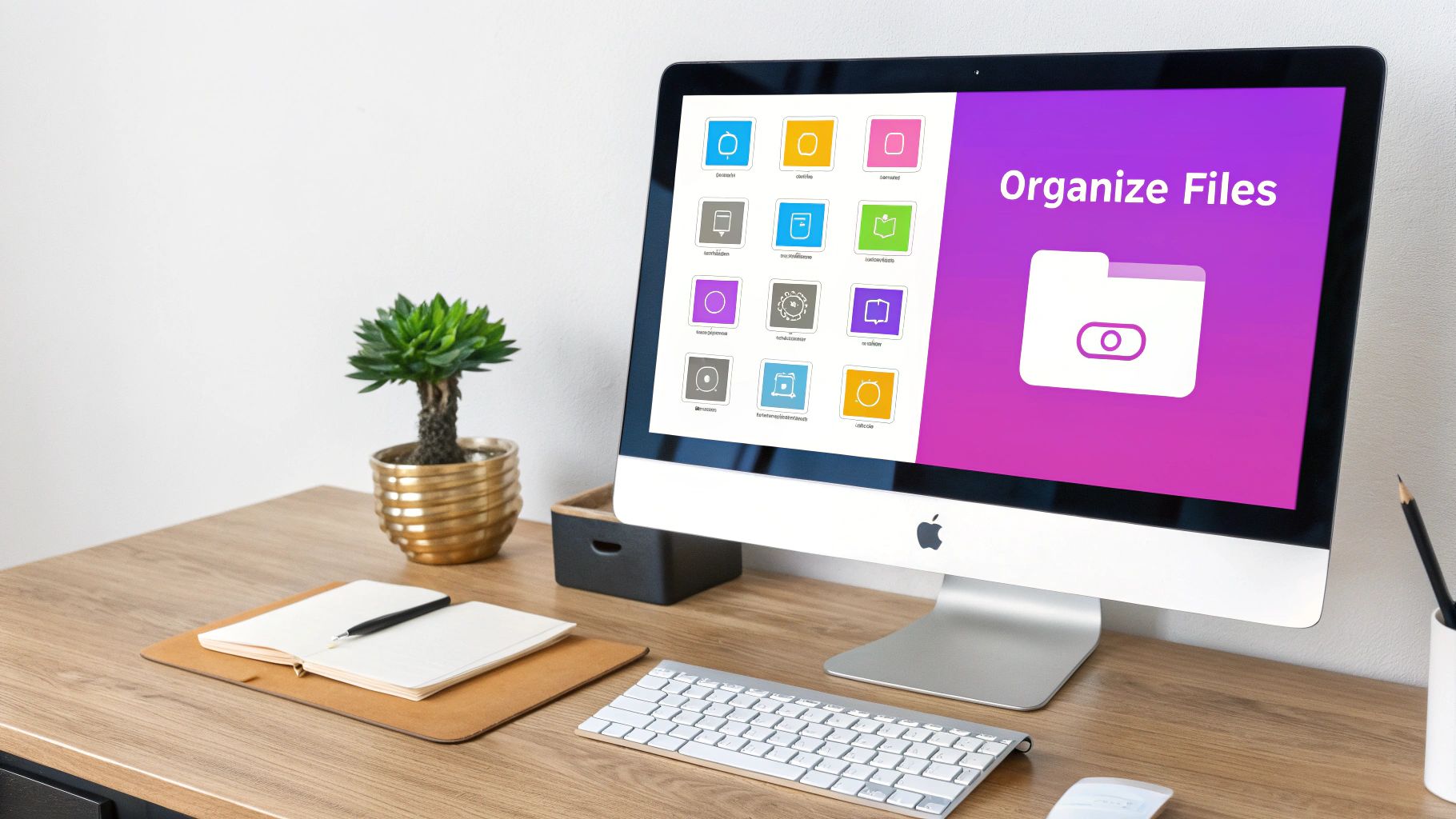
Let's be honest, quick fixes and "I'll sort it later" promises don't work. A solid digital organization system has become a vital productivity tool. Think of it like a professional workshop versus a cluttered garage—one lets you build great things, while the other just causes stress and wastes your time. Getting your files in order isn't just about being tidy; it's about reclaiming your focus.
The sheer amount of stuff we manage every day is mind-boggling. The world is on track to create 175 zettabytes of data in the near future. To put that in perspective, a jaw-dropping 90% of all the data in the world was generated in just the last two years. That firehose of information isn't slowing down, which makes having a good system more important than ever.
An organized digital system is your first line of defense against lost time and mounting frustration. It turns your computer from a source of anxiety into a reliable tool for success.
This guide will give you the framework to build that system from the ground up. We'll get into the weeds on everything from folder structures to modern tools that can help keep your digital life from spiraling out of control. If you're wrestling with massive amounts of project data, these same principles can help you transition from data chaos to a clear system.
Build a Digital Filing System That Lasts
A solid digital filing system all starts with a smart folder structure. Think of it like building the frame for a house—if the foundation is shaky, everything you build on top of it will be unstable. The goal here is to create a logical, intuitive path to any file you own so finding something feels natural, not like a frantic treasure hunt.
For instance, I've seen freelance graphic designers have great success with top-level folders like Clients, Admin, Portfolio, and Resources. From there, the Clients folder branches out, with a dedicated folder for each client, which then splits into specific projects. This nested, hierarchical approach is the secret sauce.
A project folder—let's call it AcmeCorp_BrandRefresh—might look something like this:
01_Proposals_Contracts02_Assets_Supplied03_Working_Files04_Final_Deliverables
With a setup like this, every single piece of information related to that project has a clear, designated home. No more stray files lost in the digital ether.
Find the Right Model for You
The best system is always the one you'll actually stick with. A date-based structure (like YYYY > MM > Project) is a lifesaver for photographers or anyone whose workflow is tied to a calendar. On the other hand, a category-based system (think Marketing > Social Media > Q4 Campaign) works beautifully for internal business teams. The trick is to pick a model that mirrors how you think and work.
This diagram really helps visualize how a structured hierarchy works, showing a clear path from general categories to specific files.
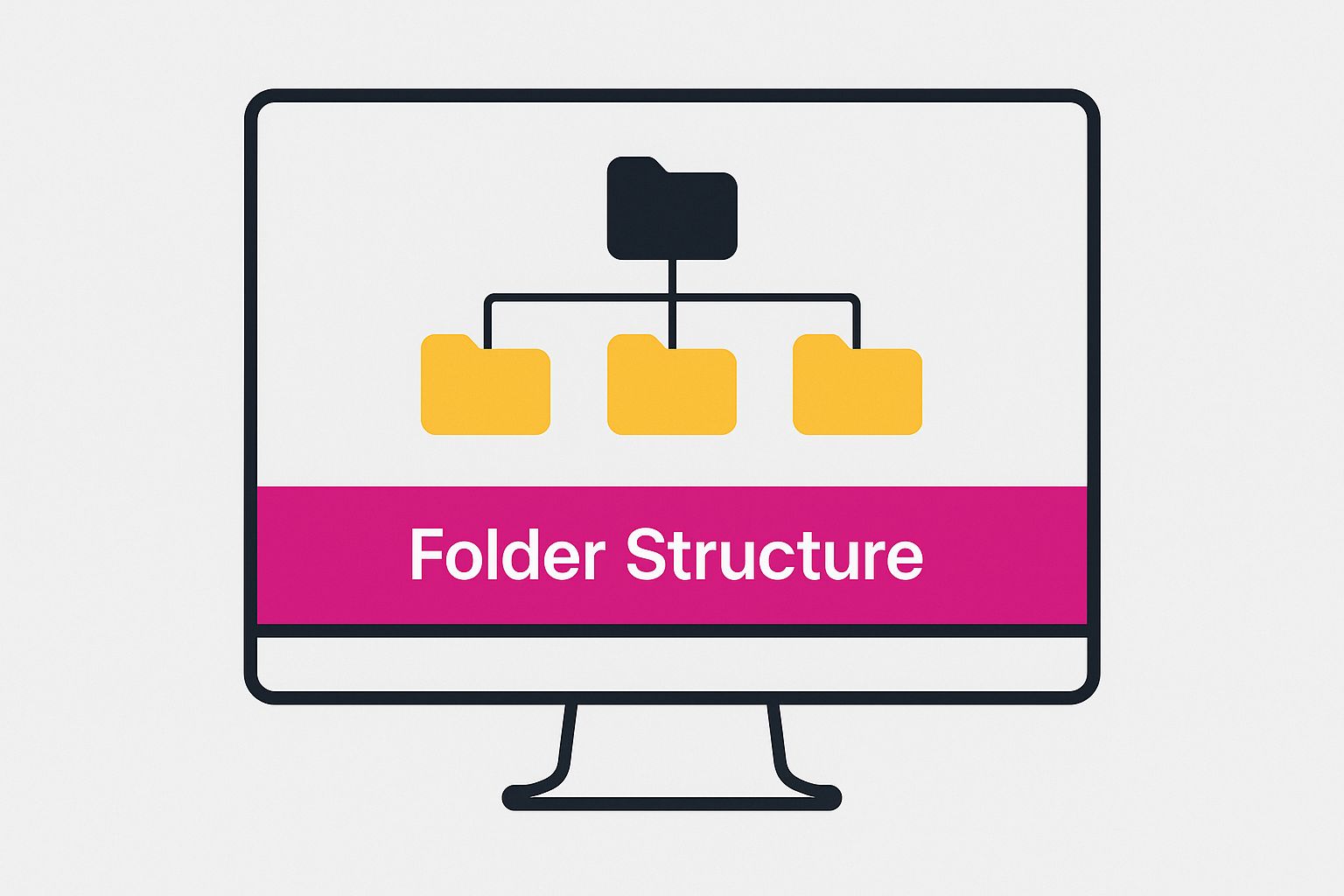
It's all about creating that drill-down path that makes sense to you.
Choosing Your Folder Structure Model
To help you decide, here’s a quick breakdown of the most common folder structure models. Think about your daily tasks and which of these feels most natural for your workflow.
| Model | Best For | Example Structure |
|---|---|---|
| Project-Based | Freelancers, agencies, and anyone managing distinct client work. | Clients > Client_Name > Project_XYZ > 04_Final_Deliverables |
| Date-Based | Photographers, videographers, and roles with time-sensitive workflows. | 2024 > 2024_10_October > Event_Name > Selects |
| Category-Based | Internal business departments like marketing, finance, or HR. | Marketing > Social_Media > 2024_Q4_Campaign > Assets |
| Hybrid | Combining models for complex needs. | Clients > Client_A > 2024 > Project_ABC > 03_Working_Files |
Don't be afraid to mix and match. A hybrid approach often provides the perfect balance of structure and flexibility.
The need for organized systems like these is only growing. The document management market is projected to hit $24.91 billion by 2032, yet a staggering 48% of workers still struggle to find the files they need quickly. That gap tells us one thing: having the tools isn't enough. It's the personal strategy that truly counts.
Your folder hierarchy shouldn't be set in stone. I recommend re-evaluating it every six months to a year. If you find yourself constantly creating "Miscellaneous" folders, that's a huge red flag that your structure needs a tweak to accommodate new types of files.
For creatives, organizing visual assets like AI-generated images brings its own set of challenges. If you're managing large volumes of visuals, you might find our guide on how to create stunning digital product images using AI helpful. And for a more comprehensive approach to all your documents, learning how Electronic Document Management Systems (EDMS) can streamline your workflows is a great next step.
Nail Your File Naming for Instant Searchability

A great file name tells you its entire story at a glance. It’s the difference between finding exactly what you need in seconds and digging through a digital graveyard of files named Final_Draft_new_2.docx. Getting your file naming conventions right is a simple change that pays off big time in searchability and clarity.
Think of every file name as a tiny, powerful piece of metadata. Over the years, I’ve landed on a formula that works for just about everything: YYYY-MM-DD_Project-Client_Description_V##.ext. Starting with the date in year-month-day format is a game-changer because it forces your computer to sort files chronologically by default. This small tweak makes finding work from a specific period completely effortless.
A Naming Formula in Action
Let’s see how this works in a real-world scenario. Imagine you’re a marketing manager juggling a dozen different campaigns. Instead of something vague, you create a name that gives you instant context.
- Before:
Report.pdf - After:
2024-10-28_AcmeCorp-Q4Report_FinalDraft_V03.pdf
The second example tells you everything you need to know: the date, the client, the document's purpose, its status, and the version number. No guesswork required. This level of detail also turns your computer's basic search function into an incredibly precise tool.
I’ve learned that consistency is way more important than perfection. Pick a format that makes sense to you and stick to it like glue. An imperfect but consistent system will always beat a "perfect" one you abandon after a week.
Common Pitfalls to Sidestep
As you start rolling this out, watch out for a few common mistakes that can create headaches down the road. These little errors can break search functions or make files a pain to manage.
- Using special characters: Avoid symbols like
&, #, $, *, ?in your file names. They can confuse operating systems and search tools. Stick to hyphens-or underscores_to separate words. - Being too generic: Filenames like
Document,Image, orMiscare basically digital black holes. Be as descriptive as you can. Your future self will thank you. - Forgetting version control: Simply adding
_V01,_V02, and so on saves you from the chaos of "final_final_I_swear_this_is_it.docx" ever again.
For anyone managing tons of visual assets, especially in e-commerce, naming conventions are even more critical. You can learn more about wrangling visuals for online stores in our guide to AI product photography.
Give Your Files Superpowers with Tags and Metadata
If a solid folder structure is the skeleton of your digital filing system, think of tags and metadata as its nervous system. It’s what connects everything and makes the whole system intelligent. A file can only live in one folder at a time, but it can have dozens of tags, creating multiple pathways to find it when you need it.
This is where you move beyond simple storage and into true organization. It adds a powerful, flexible layer that folders alone just can't match.
Imagine you have a project proposal PDF. In a folder-only world, you might file it under Clients > AcmeCorp > Q4_Campaign. Simple enough. But what if that same proposal is also critical for the sales team's weekly meeting, and its current status is 'Pending Approval'?
With tags, you don't have to choose a single "correct" spot. You just add the relevant context.
AcmeCorp(Client Name)Q4_2024(Timeframe)Proposal(Document Type)Pending(Status)
Now, anyone can find this file by searching for AcmeCorp, Q4 proposals, or pending documents. It doesn't matter where the file is physically stored. This multi-context approach is where a good tagging system really shines.
How to Start Tagging on Your Computer
The best part? You don't need any special software to get started. Tagging is built right into modern operating systems.
On a Mac, just right-click any file, hit "Get Info," and start typing in the "Tags" section. You can even assign colors to your tags, which makes spotting files in Finder a breeze.
For Windows users, it's just as straightforward. Right-click a file, go to "Properties," and click the "Details" tab. You can add your tags right there, making them instantly searchable.
Adopting a tagging system is like giving every file a set of superpowers. A document is no longer just a static item in a folder; it becomes a dynamic asset you can summon based on its project, status, client, or any other context you dream up.
When you combine a logical folder structure with a thoughtful tagging habit, you’re creating a robust, future-proof system for managing your entire digital world.
Automate Your Organization with Smart Tools
Keeping your digital files organized shouldn't be a manual, never-ending chore. It’s time to let technology do the heavy lifting, moving you beyond basic cloud storage and into a world where automation keeps your files tidy for you. This is all about building a system that actively works for you, not against you.
Imagine tools that intelligently process your files the moment they arrive. There’s software out there right now that can scan an invoice PDF, automatically tag it with the vendor’s name, and even pull out the due date. Other tools can transcribe the audio from a meeting, making the entire conversation searchable without you typing a single word. This is how you organize at scale, with minimal effort.
Let AI Handle the Tedious Tasks
A big part of this is leaning on what's known as Business Process Automation (BPA). And no, this isn’t just for giant corporations; simple automations can completely change how you manage your own work.
Think about a researcher drowning in academic papers. Instead of manually sorting dozens of PDFs, they could use an app that automatically reads the contents of each document. Based on keywords, it would then file them away into the correct project folder. That’s hours of tedious work saved and a huge reduction in human error.
This push for efficiency is everywhere. Digital transformation is no longer optional, with 80% of organizations saying it's critical for managing information overload. Take BNP Paribas, a massive banking group. They implemented a system that digitized documents for 1,500 users, which slashed search times and automated how they classify data.
The goal is to set up the rules and let technology execute them flawlessly. Your job is to design the system; the software's job is to maintain it.
This same idea applies perfectly to marketing professionals who are buried under a mountain of visual assets. Manually tagging, resizing, and organizing hundreds of campaign images is an incredible time-sink. Taking a look at modern AI marketing software shows just how essential these tools have become for managing creative assets at any kind of scale.
Common Questions on Organizing Digital Files
Even the best-laid plans run into snags. When you're in the thick of organizing your digital life, practical questions always pop up. Let's tackle some of the most common roadblocks with clear, actionable answers to keep you moving forward.
Where Do I Start If My Files Are a Total Mess?
Facing a digital mountain of chaos? Don't try to conquer it all in one go—that’s a surefire way to get overwhelmed and give up.
Instead, declare "file bankruptcy" and start fresh. First, design the clean, logical folder structure you wish you had. Then, create one single folder, name it something like _Archive_2024, and just dump all your old, messy files in there. Seriously, all of them.
From this day forward, every new file you create or download gets saved in its proper new home. The magic happens when you need an old file. Just dip into your archive, find what you need, rename it correctly, and move it to its new, permanent folder. This "organize-as-you-go" method feels way more manageable than a massive, soul-crushing cleanup project.
What Is the Best Backup Strategy for Organized Files?
For real peace of mind, you can't beat the 3-2-1 backup rule. It’s the gold standard for a reason—it’s simple and protects your data from just about anything life can throw at it.
- Three Copies: Always keep at least three copies of your data.
- Two Media Types: Store those copies on two different kinds of media (like your computer’s hard drive and cloud storage).
- One Off-Site Copy: Make sure at least one copy lives somewhere else (your cloud backup takes care of this perfectly).
Set up an automated daily backup to the cloud for your absolute must-have files. For everything else, a weekly sync to an external hard drive is a great safety net. The key here is automation. Set it and forget it, so your files are protected without you ever having to think about it.
Your organized system is only as good as its backup. A file you can't recover is a file that's lost forever, no matter how perfectly it was named or tagged.
Should Personal and Work Files Be Organized the Same Way?
The core principles—a logical structure and consistent naming—are definitely universal. But the categories themselves will look very different.
Your work files probably make sense organized by Clients, Projects, or Departments. Your personal files, on the other hand, will fall into life categories like Finances, Taxes, Photos, or Medical.
The goal is to build a system that feels intuitive for its context. And it's always a best practice to keep work and personal files completely separate. Think different cloud accounts or even different user profiles on your computer. This firewall keeps your professional life streamlined and your personal life private.
At Bulk Image Generation, we know that managing huge volumes of visual assets is a massive part of getting organized. Our AI-powered tools help you create and edit hundreds of images in seconds, with features designed to smooth out your entire creative workflow. Learn how to accelerate your production cycle today.