
AI Line Art Drawing Your Complete Guide

Aarav Mehta • October 15, 2025
A practical guide to creating stunning AI line art drawing. Learn to write effective prompts, refine images, and master advanced techniques for unique results.
A line art drawing is exactly what it sounds like: art made from distinct straight or curved lines, usually on a plain background. There's no shading or fancy gradients to create form. It's a foundational technique that gets its power from the outline itself, communicating ideas, emotions, and shapes with incredible clarity.
Why Line Art Still Captivates in the AI Era

Before we jump into AI prompts and digital tools, it’s worth taking a moment to appreciate why line art has stuck around for so long. From the earliest human expressions to modern, clean design, this art form is powerful because it’s simple. When you strip away color, shading, and texture, a line art drawing makes you focus on the absolute essence of a subject.
This minimalist approach is its biggest strength. A single curved line can show deep emotion, and a few well-placed strokes can lay out a whole scene. Think of it as visual poetry—every single line has a purpose.
The Foundation of Visual Storytelling
You could argue that line art is the oldest and most fundamental way humans have expressed themselves. In fact, archaeologists in South Africa found what’s believed to be the world's oldest drawing—a bunch of red ochre lines on a rock flake—that dates back about 73,000 years. This simple creation is even older than the famous European cave paintings, proving that line art was how early humans started recording their world and sharing stories. You can read more about this historical art form and its modern creative practice.
This deep history is probably why line art feels so natural to us. It’s a visual language we all just get. So when we use AI to create a line art drawing, we're not just spitting out an image; we're plugging into a tradition that goes back millennia.
The real power of generating line art with AI isn't about replacing the pen. It's about enhancing a timeless creative tradition, blending an ancient art form with today's tech to create something totally new.
Blending Classic Art with Modern Tools
Having this context gives you a massive advantage when you're guiding an AI. Instead of just seeing the tech as a shortcut, you can treat it like a creative partner. Your job is to tell the AI how to produce lines that have real intent and meaning behind them. The very same principles that make a hand-drawn piece compelling are what will make your AI-generated art stand out.
What are those core principles?
- Clarity: A great line art drawing gets its point across instantly. No confusion.
- Expression: The weight, curve, and flow of a line can scream emotion—from gentle and soft to sharp and aggressive.
- Composition: The way lines are arranged in the frame is what guides the viewer’s eye and creates a balanced, interesting image.
Keep these elements in mind, and you can start crafting prompts that do more than just make a simple request. You can create something that’s genuinely captivating.
Getting Your Digital Canvas Ready for AI
Jumping into a new tool can sometimes feel like you're staring at a blank wall. But trust me, a little prep work goes a long way. Think of it as setting up your digital studio before you even start sketching a line art drawing. Getting your foundation right in the Bulk Image Generation platform is the key to making sure your final pieces are crisp, consistent, and look exactly like you imagined.
First things first, you need to pick an AI model that actually gets linear styles. They're not all the same; some are brilliant at photorealism, while others are built for illustration. For clean, sharp lines, you'll want to look for models that mention terms like "anime," "illustration," or "vector." These have been trained on datasets that prioritize defined shapes and crisp edges over painterly textures.
Nailing Down Your Core Settings
Once you’ve got your model selected, it's time to dial in the technical specs. For high-quality line art, the two settings that matter most are resolution and aspect ratio. Going with a low resolution is a recipe for pixelated, blurry lines that just look unprofessional, completely killing the clean vibe you're after.
Similarly, the aspect ratio sets the entire mood and composition of your art. A square (1:1) ratio gives you a balanced, focused image that’s perfect for things like icons or profile pictures. A wider ratio like 16:9, on the other hand, creates a more cinematic, dynamic feel that works great for full scenes or banners.
This infographic breaks down how these two simple choices can make or break the quality of a line art drawing.
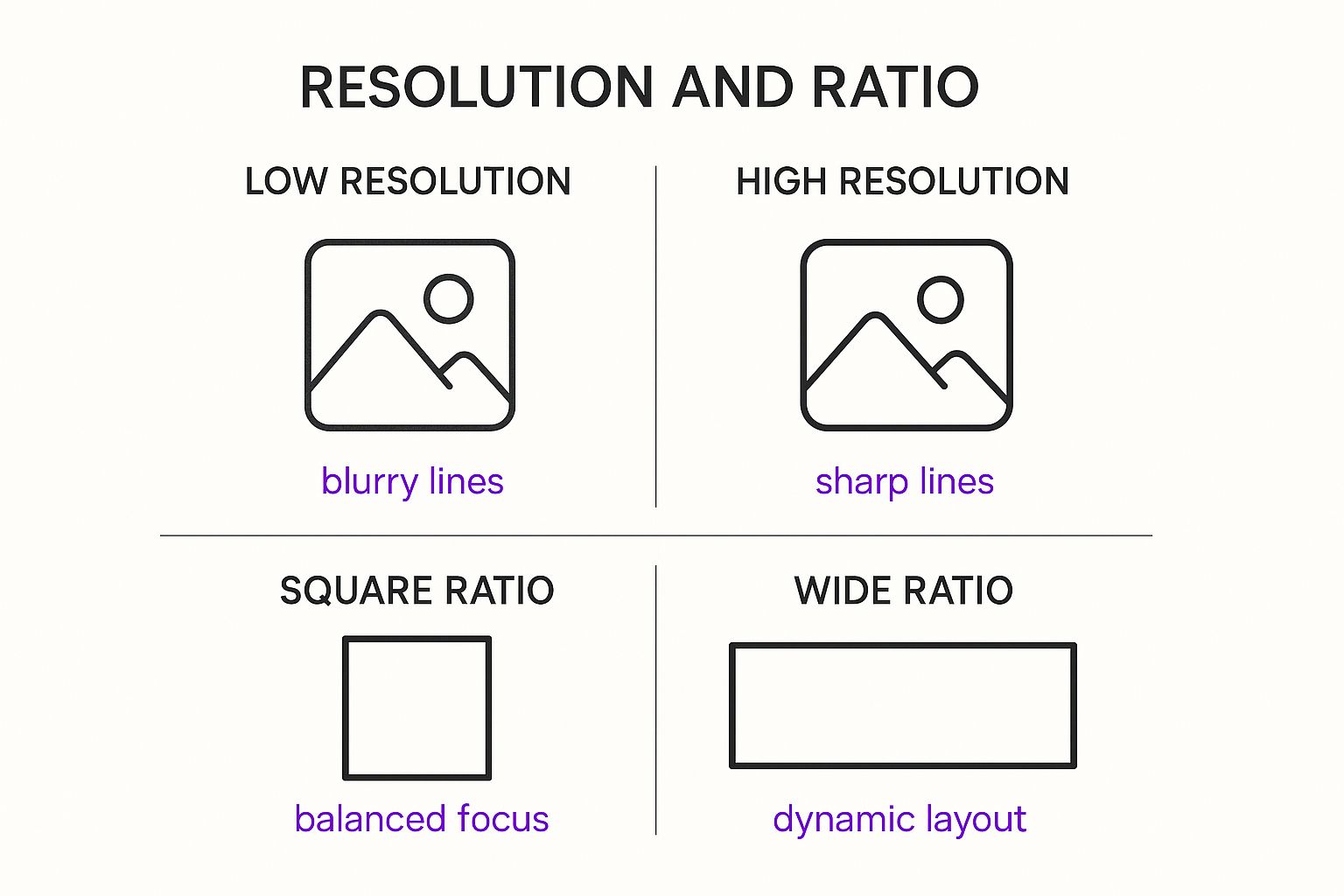
As you can see, high resolution isn't just a "nice-to-have"—it's essential for getting those sharp, clean lines. Meanwhile, the aspect ratio is what tells your visual story.
If you’re ever stuck on which dimensions to plug in, our free aspect ratio calculator at https://bulkimagegeneration.com/tools/aspect-ratio-calculator is a lifesaver. It makes sure your canvas is perfectly sized before you waste any time generating.
Here's a pro tip I live by: Set up a project template with your go-to model, resolution, and aspect ratio. It saves a massive amount of time and keeps everything consistent across a series, which is a must for projects like coloring books, storyboards, or branded assets.
And while you're at it, brushing up on the basics can really elevate your work. Exploring different foundational digital art resources can sharpen your eye and spark some fresh ideas for your next project.
Why You Should Create a Reusable Template
With your core settings locked in, you've built a solid foundation. Now, save those configurations as a template right inside the platform. It’s a small step that pays off big time for any line art project.
- Consistency: Every single image you generate will start from the same high-quality base. No more weird variations.
- Efficiency: Forget the repetitive setup for every new project. You can jump straight into the creative part—writing your prompts.
- Scalability: Need to crank out dozens, or even hundreds, of related images? A template makes the bulk generation process completely seamless.
By taking just a few minutes to get your workspace in order, you sidestep all the technical headaches and clear the way for your creativity to take over.
Writing Prompts That Create Beautiful Line Art

Your prompt is everything. It's the one tool you have to steer the AI, and getting it right is the difference between a generic sketch and a stunning piece of line art drawing. Think of it less like typing a command and more like having a conversation with your own personal artist. The clearer you are, the better the result.
The secret isn't just describing what you want to see, but how you want to see it. You need to layer in keywords that define the subject, style, complexity, and even the mood of the final image.
Building Your Prompt From The Ground Up
A really solid prompt for line art usually has three key parts. First up is your subject. This is the "what" of your image—a "futuristic cityscape," a "majestic lion," or a "serene lakeside cabin." Get specific. "Lion" is okay, but "majestic lion with a flowing mane" is better.
Next, you'll want to add style modifiers. This is where the magic happens. These keywords tell the AI what kind of line art you're after. Are you picturing something clean and modern, or something that feels a bit more hand-drawn and traditional?
And finally, don't forget negative prompts. These tell the AI what to leave out, which can be just as crucial. Adding terms like "no color," "no shading," or "no gradients" helps keep the output focused on pure, crisp line work.
A well-crafted prompt isn't just a list of words; it's a precise recipe. Changing just one ingredient—like swapping 'minimalist' for 'intricate'—can completely transform the final image, giving you incredible creative control.
Powerful Keywords For Line Art Drawing
Finding the perfect style keywords can take a bit of trial and error, but here are a few of my go-to phrases that deliver consistent results for different effects:
- Minimalist continuous line: This is your key to creating elegant, simple pieces where the line looks like it was drawn without ever lifting the pen. It works beautifully for abstract portraits and icons.
- Intricate woodcut style: Want something with bold, textured lines that look like a classic print? This is the prompt for you. It's fantastic for fantasy scenes and detailed nature illustrations.
- Clean vector outline: Use this when you need a sharp, digital look with perfectly uniform line weight. Think logos, technical diagrams, or modern web graphics.
- Architectural blueprint: This cues the AI to produce precise, technical drawings. It’s excellent for getting detailed building sketches or mechanical designs.
If you’re ever feeling stuck or just want to explore new keyword combinations, our free AI image prompt generator is a great way to break a creative block. You can also get inspired by checking out collections of simple line art landscape ideas to see what subjects spark your interest.
Prompt Modifiers for Line Art Styles
To really dial in your desired aesthetic, you need to know which keywords produce which styles. Here’s a quick comparison of some of the most effective modifiers I’ve found.
| Style Modifier | Description | Example Use Case |
|---|---|---|
| Minimalist continuous line | Creates an elegant, single-line drawing that never breaks. | Abstract portraits, simple logos, icons |
| Intricate woodcut style | Produces bold, textured lines resembling classic printmaking. | Fantasy illustrations, nature scenes |
| Clean vector outline | Generates sharp, digital lines with uniform weight. | Technical diagrams, modern graphics, logos |
| Architectural blueprint | Cues precise, technical lines for detailed structures. | Building sketches, mechanical designs |
| Hatching and cross-hatching | Adds shading effects using parallel and intersecting lines. | Character sketches, realistic objects |
| Stippling style | Uses tiny dots to create tone and texture instead of lines. | Unique portraits, artistic illustrations |
Experimenting with these terms will give you a much better feel for how the AI interprets different artistic instructions, helping you become a much more effective creator.
Learning From Prompt Failures
Don't sweat it when a prompt doesn't land perfectly on the first try. Honestly, sometimes a "failure" teaches you more than an instant success. I once tried generating an "ethereal ghost, simple line art" and just got a blurry, smudged mess.
The AI latched onto "ethereal" and tried to create soft edges and gradients, which completely fought my "line art" command. After a quick tweak to "ghost outline, clean vector lines, no shading," I got the crisp, spooky figure I was picturing. Every attempt, good or bad, is a lesson in how the AI thinks.
A Practical Guide to Refining Your AI Images

Let's be real: the first image an AI spits out is almost never the one. Think of it as a first draft or a rough sketch. It’s a fantastic starting point, absolutely, but it’s your artistic eye that will guide it from "pretty good" to "perfect." This is where the real work—and the real fun—begins. We're talking about an iterative process that turns a decent output into a professional-quality line art drawing.
Instead of falling in love with that very first image, your initial move should be to generate a handful of variations. The Bulk Image Generation platform is built for this. By creating a batch of four or five options from the exact same prompt, you can immediately see which compositions are strongest and which ideas the AI is latching onto correctly.
Creating a Strategic Feedback Loop
Refining your line art is more than just hitting "generate" again and hoping for the best. It’s a deliberate cycle of creation, analysis, and adjustment. What I usually do is pick the best image from my first batch and use that as the new starting point. This "image-to-image" technique helps lock in the core composition while letting you make targeted tweaks.
For example, maybe a line drawing of a cat has the perfect pose, but the ears are just a little… off. Instead of starting from scratch, I’ll feed that image back in and adjust my prompt. I’ll get more specific, adding something like "cat with sharp, pointed ears," and maybe dial back the "creative freedom" setting just a notch to keep the AI from straying too far. This kind of focused feedback is what separates amateur results from truly polished work.
The real artistry in AI generation isn't in the first prompt; it's in the feedback loop. Your ability to look at an image, see what works and what doesn't, and translate that into a better prompt is the single most valuable skill you can build.
Adjusting Prompt Weights for Better Focus
Have you ever noticed the AI getting fixated on the wrong part of your prompt? Let's say you ask for a "knight in ornate armor, holding a detailed sword, minimalist line art." You might get an incredible knight, but the sword looks like an afterthought—a simple stick. This is exactly where prompt weights come in handy.
By adjusting the weight, you're essentially telling the AI which words in your prompt matter most. In our knight example, you could modify the prompt to put more emphasis on the sword, signaling its importance. This gives you incredibly granular control, letting you dial in the focus and steer the AI toward the final image you have in your head. You can play around with all kinds of subjects and styles with our image generator, which is designed to handle these advanced adjustments.
Drawing Inspiration From the Masters
This whole cycle of sketching and refining isn't some new-fangled AI concept; it’s a cornerstone of art history. Think back to the Italian Renaissance. Artists like Leonardo da Vinci turned drawing from a simple preparatory step into a celebrated art form in its own right. He churned out thousands of sketches, using lines to meticulously explore everything from human anatomy to wild engineering concepts.
That dedication to refining ideas through drawing is a powerful lesson for anyone creating a line art drawing today, whether you're using a pen or an AI. This historical context is a great reminder that creating powerful art has always been about iteration. When you embrace that mindset, AI tools become more than just image generators—they become true partners in refining and perfecting your creative vision.
Pushing the Boundaries: Advanced Line Art Techniques
Once you get the hang of that back-and-forth process of refining your prompts, you can start thinking bigger. It’s time to move past one-off images and tackle more cohesive projects. This is where a few pro techniques can turn the AI from a simple generator into a proper creative partner, giving you a level of precision you didn't think was possible. These are the tricks I use every day to really push the platform and create truly unique work.
Locking in Consistency with Seed Numbers
One of the most powerful tools in your arsenal is the seed number. Just think of a seed as the unique starting code for an image's entire randomization process. If you reuse the same seed number, you can create all sorts of variations of an image while keeping the core composition and character details surprisingly consistent.
This completely changes the game for projects that need a series of related images. I use it all the time for things like:
- Character Sheets: Once I land on a character design I like, I’ll use its seed to generate different poses or expressions, and their core features stay the same.
- Comic Panels: I can create a scene and then use its seed to generate the next panel with a few small tweaks, which keeps the visual style locked in.
- Branding Assets: It's perfect for generating a whole set of icons or illustrations that all share a similar underlying structure and feel.
By locking in a seed, you're basically telling the AI, "Start from this exact point," giving you a reliable foundation to build on.
Directing the AI with Line Weight
Another way to really elevate your art is by getting specific with line weights. The thickness and variation of your lines can add a ton of depth, emotion, and emphasis to a drawing. Instead of just letting the AI figure it out, you can guide it by adding some descriptive terms right into your prompt.
For example, a prompt for a "robot, clean vector outline" will probably give you a drawing with flat, uniform lines. But if you ask for a "robot, weighted contour line drawing, bold outlines with fine interior details," you’re telling the AI to create a much more dynamic image. This is a classic trick traditional artists use—varying line pressure to guide the viewer’s eye and create a sense of form without any shading at all.
Pro Tip: When I’m aiming for a hand-drawn feel, I often add "tapered lines" to my prompt. This encourages the AI to create lines that vary in thickness, almost like they were drawn with a pressure-sensitive pen. It just adds a subtle, organic quality that makes a big difference.
Embracing a Hybrid Workflow
Look, sometimes the fastest way to fix a tiny mistake or add that final touch is to just do it yourself. This is what I call a hybrid workflow—combining the raw speed of AI generation with the precision of manual editing. For about 95% of my projects, the AI gets me almost all the way there. But that last 5%? That’s where the real magic happens.
After I generate a line art drawing I’m happy with, I'll export it as a high-resolution PNG with a transparent background. From there, I pull it into a program I'm comfortable with, like Adobe Photoshop or Procreate.
This gives you total control to:
- Quickly erase any stray lines or weird artifacts.
- Connect lines that the AI might have left slightly broken.
- Manually thicken certain lines to add emphasis.
- Add tiny, specific details that would be a pain to describe in a prompt.
This approach really does give you the best of both worlds. You let the AI do the heavy lifting—composition, initial creation, all that—and then you come in with your human touch to add the final polish. It's this blend of automated speed and artistic precision that lets you create truly exceptional line art.
Stuck? Here Are Some Common AI Line Art Questions
When you’re diving into AI art, especially for something as specific as a clean line art drawing, a few questions always seem to pop up. I’ve seen them countless times. Here are some quick answers to the most common hurdles, aimed at helping you get past the frustrating parts and back to creating.
How Do I Get Simple, Clean Lines?
This is probably the number one question I hear. Your images are coming out too busy, maybe a bit painterly, and you just want a crisp outline. The fix almost always comes down to your prompt. You have to be incredibly direct.
The trick is to use commanding, specific keywords that don't leave much room for the AI to get creative. Try adding phrases like these to your prompt:
- Minimalist outline
- Clean single line drawing
- Simple icon style
Just as important, though, is telling the AI what you don't want. This is where negative prompts are your best friend. Tacking on --no color, shading, gradients, texture is a game-changer. It forces the model to ignore all that extra noise and focus purely on the lines.
Can I Create Consistent Characters?
Yes, but it takes a bit of a strategy. We’ve all been there—you get the perfect character, then spend the next hour trying to recreate them in a different scene. The secret weapon here is the seed number.
Once you generate an image where the character looks just right, find its seed number in the generation details and save it. By using that same seed in your next prompt, you're telling the AI to start from the exact same random point, which massively boosts your chances of consistency.
Pair that with a super-detailed character description. Mention specific clothing, hair color, and any unique features, and then—this is the important part—use that exact description every single time. A locked seed plus a repeatable, detailed prompt is the best formula I've found for consistent characters.
So many people make the mistake of being too vague. Don't just say "a girl with brown hair." Instead, try "a girl with wavy, shoulder-length chestnut brown hair and a small scar above her left eyebrow." The more specific you are, the better the AI can lock onto the details.
What's The Best Way To Fix Small Errors?
For those tiny imperfections—a line that doesn't quite connect, a weird visual artifact, or a detail that's just a little off—it’s often faster to step outside the AI. Seriously, don't burn hours trying to craft a surgically precise prompt to fix one minor flaw.
The most efficient solution is a hybrid workflow. Export the line art drawing and pull it into a digital art program you’re comfortable with. Whether it's Photoshop, Procreate, or even a free tool like Krita, they're perfect for this kind of cleanup. Once it’s imported, you can just use the eraser or pen tool to manually connect broken lines, zap stray marks, or refine small details with total control. You get the speed of AI generation combined with the precision of your own hand.
Ready to put these answers into action? Bulk Image Generation has all the tools you need to create stunning, high-quality line art in just a few seconds. Start your next creative project with us today!