
Master AI Image Background Removal Fast

Aarav Mehta • July 19, 2025
Learn how to use AI image background removal for fast, professional results. Our guide covers bulk editing, pro techniques, and choosing the right tools.
Tired of meticulously tracing objects in Photoshop for hours on end? I’ve been there, and I can tell you that era is officially over. The simple truth is that AI image background removal gives you a one-click, automated way to get professional-quality results in seconds. This isn't just for designers anymore; it's for everyone.
Beyond Manual Editing: The AI Revolution

The leap from manual, pixel-by-pixel editing to smart automation is completely changing creative workflows. What once took specialized skills and a serious time commitment is now done with a single click. This isn’t just a small improvement—it's a total overhaul of how we handle visual content.
For an e-commerce store owner, this means getting a clean, consistent look across thousands of product photos is no longer a soul-crushing project. Marketers can now whip up eye-catching social media posts on a tight deadline without having to outsource simple edits. Even casual creators can produce polished headshots or fun image composites without a steep learning curve.
The Real-World Impact On Efficiency
Ultimately, the biggest win here is speed and accessibility. AI tools have democratized photo editing, putting serious power into the hands of anyone who needs quick, reliable results. This tech is no longer some niche tool for a select few; it's becoming a core part of modern productivity.
This growing reliance is clear in market trends. The AI background removal software market is exploding, projected to hit a valuation of around $1.5 billion by 2032. That growth is being driven by huge demand from industries where high-quality visuals are non-negotiable for grabbing an audience's attention.
Let's break down the practical differences. A quick comparison shows just how much has changed.
Manual Editing vs AI Removal At A Glance
| Attribute | Manual Editing (e.g., Photoshop) | AI Background Removal |
|---|---|---|
| Speed | Minutes to hours per image | Seconds per image |
| Skill Level | Intermediate to expert | Beginner-friendly |
| Cost | High (software subscription + time) | Low (often free or low-cost plans) |
| Consistency | Varies by user skill and effort | High; consistent results every time |
| Scalability | Poor; not feasible for large batches | Excellent; perfect for bulk processing |
As you can see, for bulk tasks and quick turnarounds, there’s simply no contest. AI comes out on top every time.
At its core, this technology eliminates the most tedious part of photo editing. It frees up creators to focus on the bigger picture—strategy, creativity, and storytelling—instead of getting bogged down in repetitive technical tasks.
This shift toward automation is part of a much larger trend. For a deeper look into how AI is making creative work easier, you can explore the broader concept of content creation automation. As these tools get smarter, they'll become even more integrated into our daily design and marketing tasks. You can get a glimpse of what's next by reading our guide on https://bulkimagegeneration.com/blog/en/tutorials/ai-image-generation-trends-2025-a-new-era-of-creativity.
Choosing The Right AI Removal Tool
 With so many AI image background removal tools on the market, picking the right one can feel like a real chore. But here’s the secret: there's no single "best" tool. The only thing that matters is finding the one that fits your specific workflow, projects, and budget.
With so many AI image background removal tools on the market, picking the right one can feel like a real chore. But here’s the secret: there's no single "best" tool. The only thing that matters is finding the one that fits your specific workflow, projects, and budget.
Think about it. A freelance social media manager who needs to clean up five polished posts a week has completely different needs than a high-volume Shopify store owner managing thousands of product images. The freelancer might prioritize creative features and ease of use, while the store owner needs raw speed, consistency, and bulk processing above all else.
The background removal software market caters to a huge range of industries, from advertising and e-commerce to graphic design. These tools are all about automating the tedious work of cutting subjects out from their backgrounds, giving you professional quality without the hours of manual editing. You can dig deeper into these industry-wide applications in recent market analysis reports.
Core Features To Evaluate
When you start comparing options, look past the basic removal function. The little details are what separate a decent tool from a great one. I always tell people to focus on these three areas to make a smart decision.
- Bulk Processing Capability: Can the tool handle more than one image at a time? For anyone in e-commerce, this is non-negotiable. Manually uploading hundreds of photos is just as mind-numbing as editing them by hand. A solid bulk feature is the key to real efficiency.
- API Access: If you're a developer or have a custom-built workflow, API access is a game-changer. It lets you plug the background removal service directly into your own apps, websites, or content management systems. The result is a completely hands-off, automated process.
- Precision and Refinement Tools: Let's be honest, AI isn't perfect. It can struggle with tricky edges. That’s why you should always look for tools that offer manual touch-up brushes or refinement options. These are absolutely crucial for cleaning up the fuzzy details around flyaway hair, delicate jewelry, or pet fur.
Matching The Tool To Your Workflow
Your perfect tool is one that slots seamlessly into the way you already work. A graphic designer might swear by a Photoshop plugin, while a marketer might just want a simple web-based tool they can use from anywhere without installing a thing.
The goal is to find a solution that reduces friction, not adds another complicated step. Your tool should feel like a natural extension of your workflow, saving you time and mental energy on every project.
For example, if your job involves creating hundreds of consistent product shots for an online catalog, you’ll want a tool that does more than just remove the background. The best ones will also let you instantly apply a new, uniform background color or a realistic shadow. Advanced platforms, like our Bulk Image Generation tool, build all of these steps into one fluid process, which speeds up production time dramatically.
Finally, always look at the pricing model. Some tools charge per image, while others have monthly subscriptions with unlimited (or high-volume) use. Do a quick calculation based on how many images you process each month to see which model saves you more money. Free trials are your best friend here—use them to test the output quality and see how the tool feels before you commit.
Your Guide To Bulk Background Removal
Alright, let's get our hands dirty. This is where we move from just talking about the magic to actually making it happen—processing an entire batch of photos in minutes instead of days. Honestly, learning to use an AI tool for ai image background removal is a skill that can completely change how you work.
I'll walk you through the exact process I use for large-scale content projects. We'll cover everything from prepping your images for a hiccup-free upload, to dialing in the settings for the best results, and finally, managing all your new, clean images. The goal here is to get you comfortable enough to tackle hundreds of images at once and win back hours of your time.
This simple breakdown shows the core AI process in three clear stages.
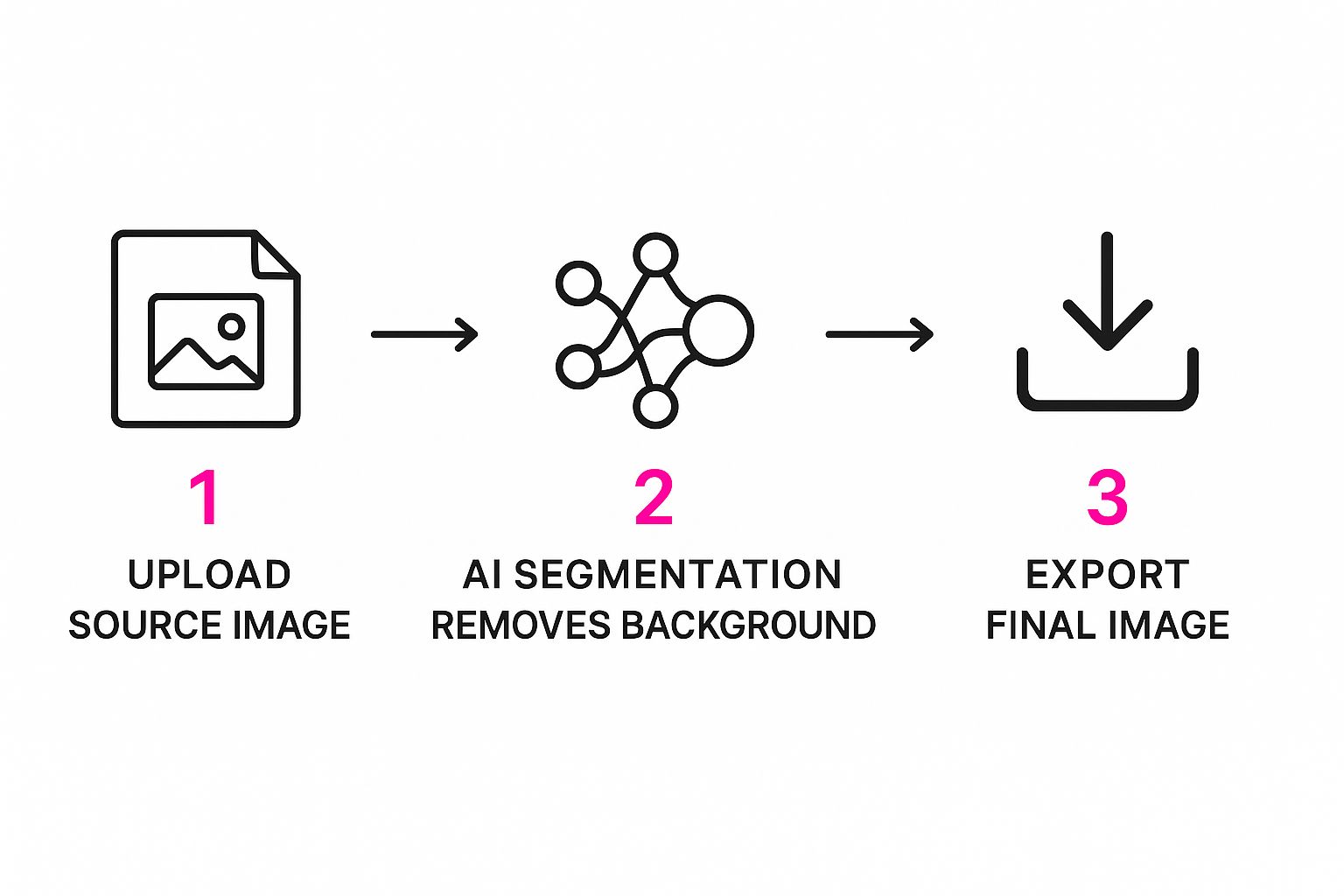
As you can see, the AI handles all the heavy lifting, turning what used to be a tedious, multi-step chore into a simple upload-and-export job.
Preparing Your Images For Batch Processing
Before you even think about opening a tool, a little prep work will save you a world of pain later. I can't tell you how many times disorganized files have caused major headaches in a bulk process. Start by creating a dedicated folder on your desktop just for the images you're about to process.
For instance, if you're getting product shots ready for a new clothing line, a folder named "SpringCollection_Source" is perfect. It's a small step, but it prevents you from accidentally uploading the wrong files and makes everything easy to find.
Next, make sure your images are in a consistent, high-quality format like JPEG or PNG. Consistency is everything. While most tools are pretty flexible, having all your files in the same format and a similar resolution helps avoid random processing errors. It's also a great time to give your files clear, descriptive names.
Configuring Your AI Tool For The Best Results
With your images neatly organized, it’s time to jump into the tool. Most bulk background removers are designed for speed, so you’ll probably find a big, inviting drag-and-drop area or a clear "Upload" button right away.
This is exactly what I mean—the interface is clean and focused on one thing: getting your images into the system as fast as possible. Before you hit "go," take a second to look for any output settings you can tweak.
You'll often find options like:
- Output Format: Choose PNG if you need a transparent background (perfect for layering) or JPEG if you're just going to add a solid color.
- Background Color: Some tools let you automatically add a white, black, or even a custom color background.
- Image Sizing: Check for built-in resizing options if you know your final images need to be a specific dimension.
My personal pro-tip: Always, always process a small test batch first. Upload just five or six images from your set to see how the cutouts look. This five-minute check can save you from having to redo hundreds of images later.
Launching The Process And Managing Your Files
Once your settings are dialed in, go ahead and upload the entire folder. The tool will get to work, and you can usually watch the progress in real-time. When it’s done, you’ll be able to download your finished images, typically bundled together in a single ZIP file.
To keep things tidy, create a new folder like "SpringCollection_Final" for the processed files. Now that the backgrounds are gone, you might need to make other adjustments. For resizing big batches of images, you can find a great tool in our guide on the bulk image resizer.
Once you've got this down, you can start thinking bigger. Look into ways to automate your entire workflow, from editing to posting. Exploring strategies for bulk image uploads to Pinterest and other platforms can help you multiply your content output without letting quality slip.
Pro Techniques For Flawless Results
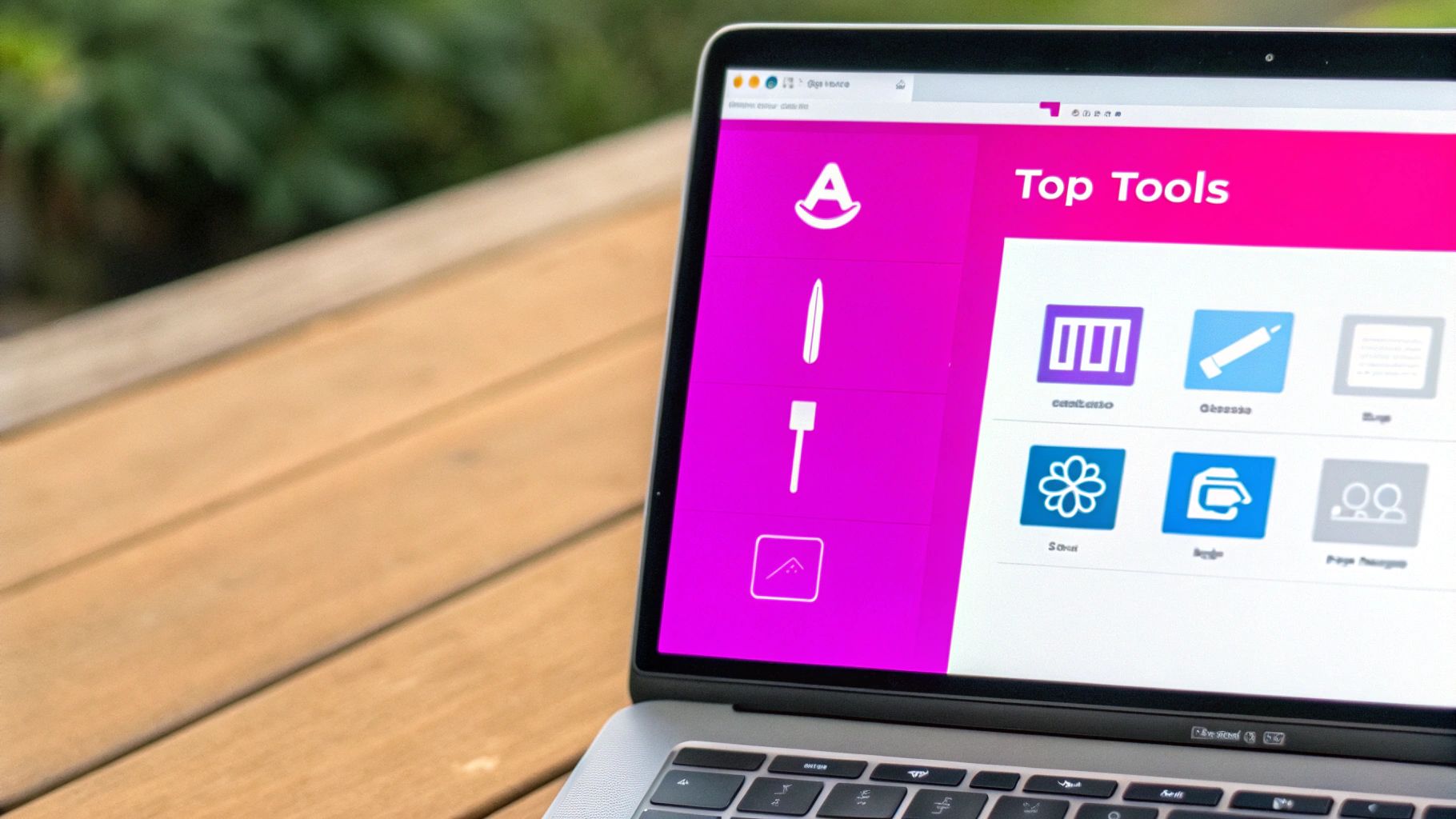
Getting a clean cutout with an AI tool is a great first step, but honestly, that’s where the real fun begins. Simply removing a background is one thing; transforming that image into a polished, professional asset is another. It’s the difference between a good image and a great one.
Instead of just settling for a transparent background, think about what comes next. What's the purpose of the image? For an e-commerce catalog, maybe you apply a consistent, solid brand color across every single product shot. For a social media post, you could drop your subject into a custom scene or even an AI-generated environment to make them pop.
This kind of intelligent, feature-rich editing is quickly becoming the standard. The data backs this up, too. Research shows that a staggering 80% of image editing tool users now expect automatic background removal as a core feature. For Shopify merchants, the results are even more direct: those using AI editing tools saw a 25% jump in sales, chalking it up to cleaner, more professional-looking product photos.
Fine-Tuning The Tricky Edges
Let's be real—even the best AI can sometimes get tripped up by complex subjects. You know the ones: flyaway hair, wisps of pet fur, or the fine mesh on a piece of clothing. These can leave behind little fuzzy artifacts that scream "AI-edited."
This is where the refinement tools become your best friend. Most professional-grade platforms, including our Bulk Image Generation tool, come with a "refine edge" brush or a similar feature. It lets you go in and manually paint back parts of the image or erase stray pixels from the background. This granular control is what lets you perfect those tricky cutouts without having to start from scratch.
Don't be afraid to zoom way in and spend a few extra seconds on the details. A clean edge around someone's hair is often the small touch that separates an amateur-looking edit from one that looks truly professional.
Real-World Creative Applications
Okay, enough theory. Let’s talk about how these techniques actually play out in the real world. Once you get the hang of this, you’ll see your creative output improve dramatically.
- Consistent E-commerce Catalogs: You’ve just batch-removed the backgrounds from hundreds of product shots. Now, use the editor to add a uniform light gray background and a subtle drop shadow to every single one. Boom—instant cohesion and a high-end feel for your entire store.
- Dynamic Social Media Posts: Got a great photo of a team member? Remove the boring office wall behind them and place them in a slick, AI-generated workspace. It's way more engaging and tells a better story.
- Professional Headshots from Casual Photos: You don't need a studio. Snap a well-lit photo on your phone, use AI to get rid of the distracting background, and replace it with a simple, professional backdrop—like a blurred office or a solid neutral color.
Once you’ve achieved that flawless background removal and replacement, there’s one final step. You need to make sure your new images are perfectly formatted for wherever they're going. Learning the best image sizes for social media is a crucial bit of homework that ensures your visuals look sharp and load quickly on every platform. It's a small detail that makes sure all your hard work pays off.
Even the best AI isn't magic. While the results from ai image background removal tools can feel pretty incredible most of the time, you're going to hit a wall eventually. The AI will get tripped up, and if you're not ready for it, the whole process can become a massive headache.
I've found that knowing what throws these models off is the key to building a smooth, frustration-free workflow.
From my own experience, certain types of images consistently give AI models trouble. Low-contrast scenes are a classic culprit—picture a white product shot against an off-white wall. The AI can’t easily distinguish a clean edge, which often leads to blotchy, incomplete cutouts.
Transparent or highly reflective objects are another common problem. Things like glassware, shiny jewelry, or anything with a high-gloss finish can completely fool the AI. It might see a reflection as part of the object itself or, even worse, erase parts of a see-through item it shouldn't.
Tackling Tricky Images Head-On
When an AI tool spits out a subpar result, don't throw in the towel. There are some simple, practical tricks you can use to nudge the AI in the right direction. By making a few small tweaks before you even start the background removal, you can often solve the issue completely.
For those low-contrast photos, try a quick pre-edit. Pop the image into any basic photo editor and just bump up the contrast or play with the levels a bit. This one simple step helps define the subject's edges, giving the AI a much clearer line to trace. The difference this makes is often night and day.
Dealing with shiny, reflective surfaces? Sometimes the photo itself is the problem. If you have the chance, retaking the shot from a slightly different angle or with better lighting can get rid of the reflections that are confusing the AI.
One of the biggest challenges I see is dealing with busy, complex backgrounds. When an object is surrounded by a bunch of different colors or intricate patterns, the AI just gets lost. Whenever you can, shoot your subjects against a simple, solid-colored background to guarantee a clean edit.
Using Manual Touch-Ups and Advanced Tools
Even after pre-processing, some images will need a little human touch. This is where a tool’s manual refinement brushes become your best friend. Use them to paint back any details that got accidentally erased, like wisps of hair, or to clean up any leftover bits of background clinging to the edges.
For the really tough edits or more creative projects, you might need to think beyond just removing a background. What if you need to create a whole new scene? If your goal is to drop a subject into a completely new environment, an ai stock image generator can be a lifesaver. It lets you create high-quality, custom backgrounds that fit your vision perfectly.
This approach turns a frustrating edit into a creative opportunity, letting you build stunning, unique composites from the ground up.
Frequently Asked Questions
Diving into the world of AI image background removal? You've probably got questions. It's a powerful technology, but it's good to know its strengths and where it fits best. Here are some of the most common things people ask, answered from our experience.
Can AI Truly Replace Manual Editing In Photoshop?
Honestly, for most day-to-day work in e-commerce, marketing, and social media, the answer is a definite yes. The speed and consistency you get from AI are just on another level, especially when you're dealing with a ton of images.
A high-end graphic designer might still fire up Photoshop for a really complex artistic piece that needs that last ounce of human touch. But for the bulk of practical, everyday tasks? AI is not just faster—it’s smarter for your workflow.
What Is The Best Image Format For AI Removers?
You'll get great results with both high-quality JPEGs and PNGs. The format isn't nearly as important as the quality of the image you start with.
For the cleanest possible cutouts, always use photos where your subject is sharp and clearly defined against the background. A blurry photo is a blurry photo, and no AI can magically invent detail that isn't there.
Pro Tip: PNGs are your friend if the original image already has some transparent parts. A good AI tool will often recognize and keep those transparent areas, which can save you a step later on.
How Does AI Handle Complex Edges Like Hair Or Fur?
This is where modern AI has made incredible leaps. A few years ago, you’d get those awful, blocky edges around hair or fuzzy sweaters. It was a dead giveaway that a machine did the work.
Today's tools are different. They've been trained on millions of diverse images, so they're incredibly skilled at picking out fine details like individual strands of hair, wisps of fur, or the delicate edges of lace.
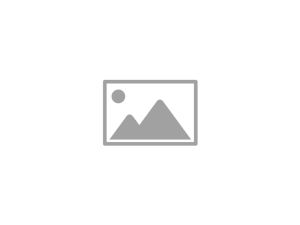
And for those one-in-a-hundred cases where it's not absolutely perfect? The best platforms include refinement tools. You can use special brushes to quickly touch up any tricky spots, giving you that perfect blend of automation and manual control.
Ready to stop wasting hours on tedious edits? With Bulk Image Generation, you can remove backgrounds from hundreds of images in minutes and use a full suite of AI editing tools. Try it for free and see how much time you save!