
Your Midjourney Prompts Guide for Better AI Art

Aarav Mehta • July 5, 2025
Unlock better AI art with this Midjourney prompts guide. Learn to craft expert prompts, master parameters, and avoid common mistakes for stunning visuals.
Ready to turn your text ideas into incredible AI art? This midjourney prompts guide is the perfect place to start. If there's one skill that will make or break your success with Midjourney, it's mastering the art of the prompt. It's how you get unique, breathtaking visuals with real precision.
From Blank Canvas to AI Masterpiece
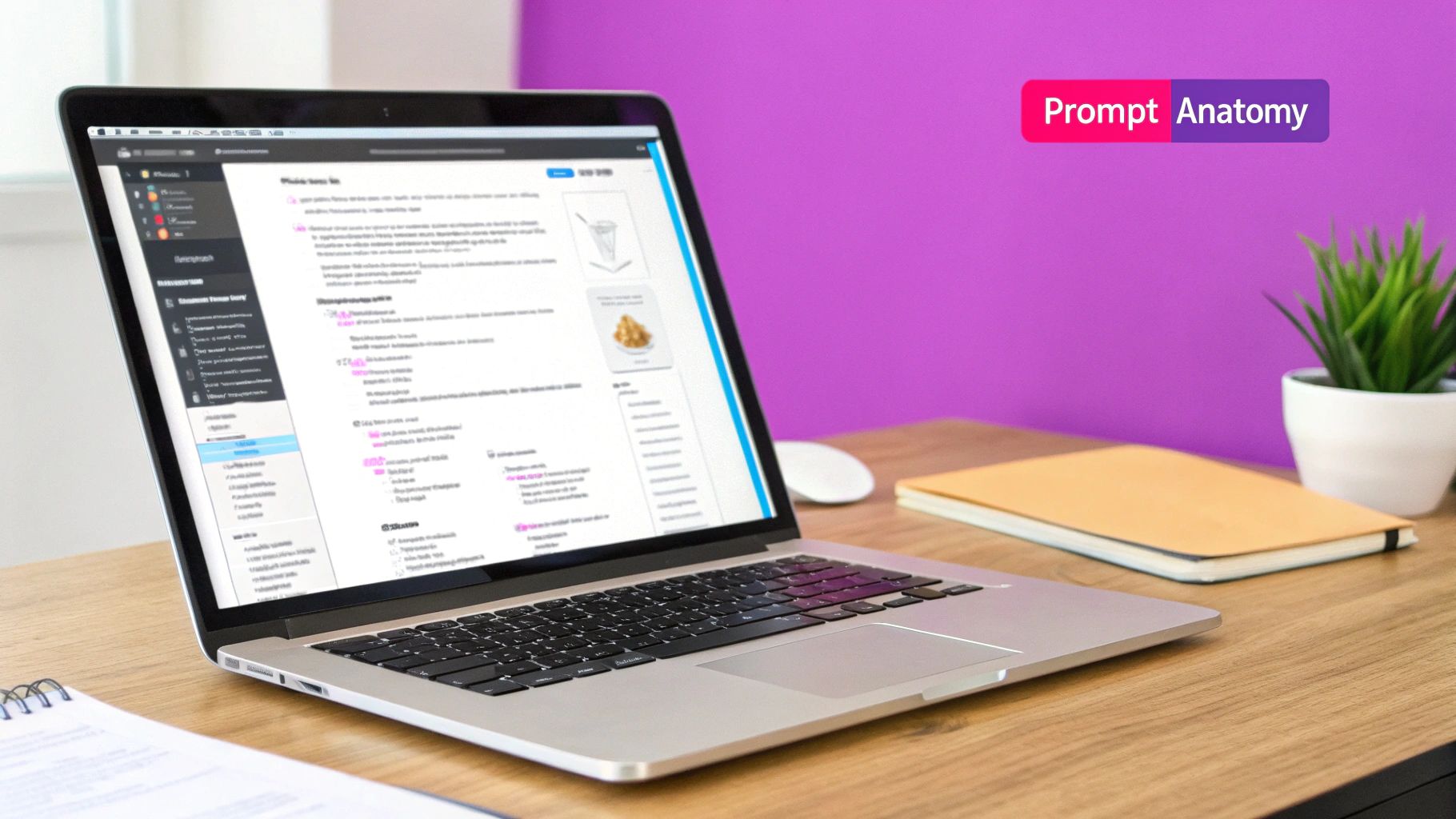
Welcome to the world of AI-driven art. I've found that Midjourney isn't just another tool; it’s more like a creative partner that helps you make any idea a reality. It started out as a small, niche project in a Discord server and has absolutely exploded into a global phenomenon for designers, artists, and hobbyists like us.
The platform's growth has been staggering. Though it officially launched on July 12, 2022, its first model actually appeared back in February 2022. By the end of 2023, it had pulled in over 16.45 million users, with daily active users peaking at 2.5 million. The bot now churns out 20 to 40 image generations every single second.
Why Mastering Prompts Matters
Think of Midjourney as an incredibly talented artist who only speaks a very specific, visual language. Your prompt is the conversation you're having. The better you can articulate your vision, the closer the final image will be to what you pictured in your head. This guide is all about making you fluent in that language.
The heart of Midjourney is communication. A vague request gets you a vague, often muddy, result. But a detailed, thoughtful prompt acts as a clear blueprint for the AI, letting it build exactly what you see in your mind's eye.
Once you get the hang of it, you unlock a ton of creative potential. You're no longer limited by your own technical skills in drawing or painting. Your imagination takes the driver's seat. I've used it to:
- Visualize complex concepts for branding materials and client presentations.
- Create unique assets for social media campaigns and even game development.
- Explore artistic styles I'd never tried before, from perfect photorealism to wild surrealism.
Midjourney is a major player in a much bigger movement. To really grasp how AI is changing creative work, it's worth checking out a comprehensive list of AI content creation tools. Seeing the bigger picture helps you understand just how powerful these new technologies are.
The Building Blocks of a Powerful Prompt
A great Midjourney prompt is less like a single command and more like a detailed recipe for a brilliant image. Every single ingredient you add shapes the final outcome. The trick is to stop thinking in one-word ideas and start building prompts with clear, layered instructions that guide the AI.
The most fundamental part of your prompt is the subject. This is the "what" of your image—a person, a creature, an object, or a scene. Specificity is your best friend here. Don't just say "a knight." Instead, try something like, "a weathered knight with ornate silver armor." See the difference?
Next, you need to define the artistic style. This controls the entire look and feel of the image. Are you aiming for something that looks like a photograph, a watercolor painting, or maybe a 1980s anime screenshot? If you don't specify a style, Midjourney defaults to its own, which is beautiful but might not be what you had in mind.
Layering Details for Richer Images
Once you have your subject and style locked in, it's time to layer in the details. This is where you really start to direct the AI with precision. Composition, lighting, and color are the three most powerful tools in your arsenal.
- Composition: This is all about the camera's perspective. Do you want a
dramatic low-angle shotto make your subject feel powerful? Or maybe awide-angle landscapeto show off a grand scene? Amacro close-upfor intricate details? Specifying the shot type gives you immense control over the final framing. - Lighting: Nothing sets the mood quite like lighting. Using terms like
volumetric lighting,cinematic lighting,soft studio light, or the ever-populargolden hourcan completely change the emotional tone of your image. - Color: You can also guide the color palette directly. Phrases like
vibrant and saturated colorsormonochromatic blue tonesensure the final image aligns with the specific vibe you're trying to create.
Think of it like a designer refining their vision from a broad concept to a polished final product, as illustrated below.
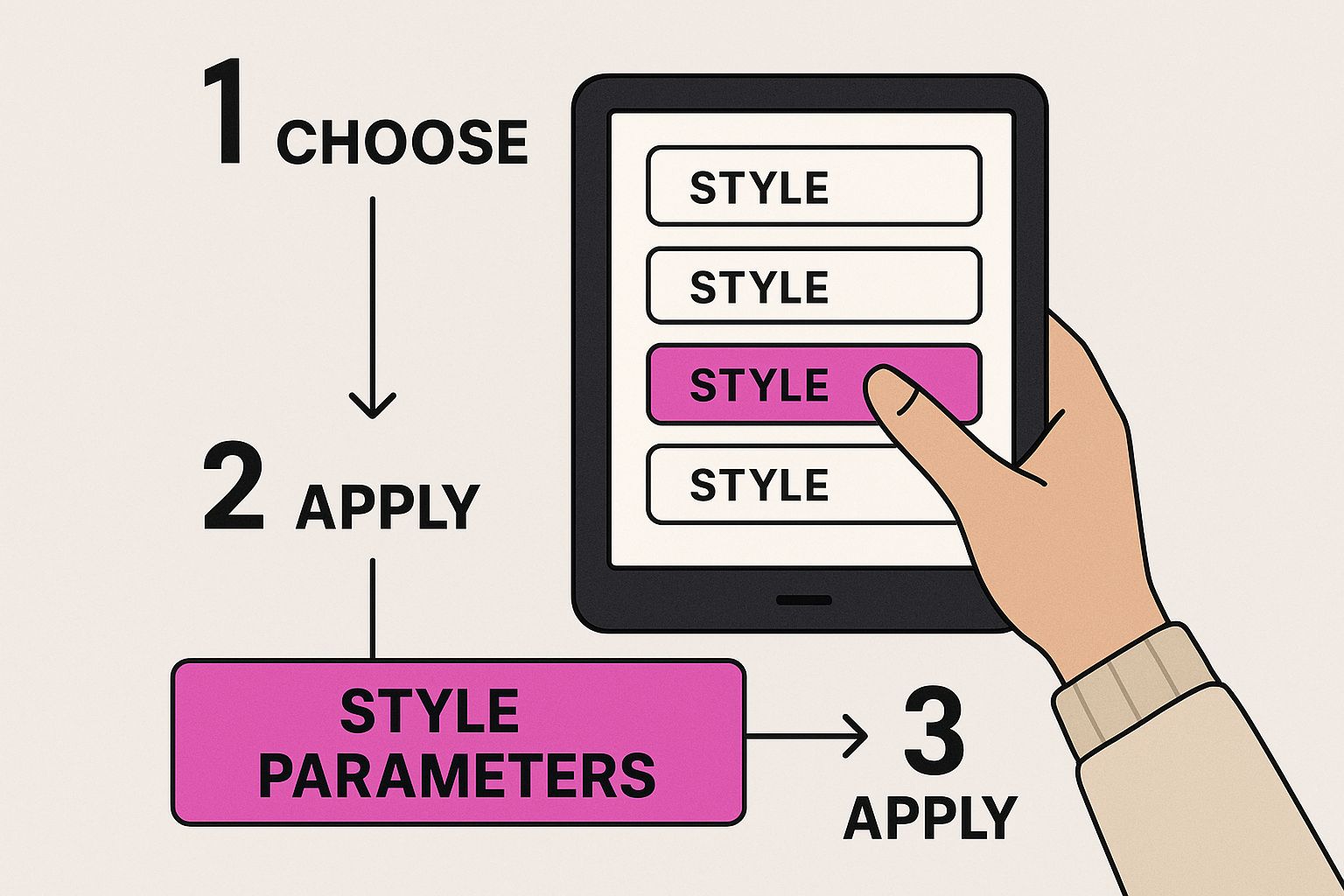
This process shows how deliberate choices about style and detail are what transform a simple idea into a truly compelling image.
To help you remember these key elements, here’s a quick cheatsheet I use to structure my prompts.
Essential Prompt Component Cheatsheet
This table breaks down the core elements that make up a powerful Midjourney prompt and shows how each one impacts the final image.
| Component | What It Controls | Example Prompt Snippet |
|---|---|---|
| Subject | The main focus of the image | a solitary cyberpunk ronin |
| Style | The artistic look and feel | in the style of a 1980s anime film |
| Composition | Camera angle and framing | dynamic low-angle shot |
| Lighting | Mood and atmosphere | neon-drenched alleyway, cinematic lighting |
| Color | The overall color scheme | vibrant magenta and cyan color palette |
| Detail | Specific elements to include | wearing a reflective chrome mask |
| Parameters | Technical settings (aspect ratio, etc.) | --ar 16:9 |
Having a mental checklist like this makes it much easier to build detailed, effective prompts on the fly.
Putting It All Together in Practice
So, what's the real-world difference? A vague prompt like a forest is a total gamble. You're leaving it entirely up to the AI to fill in every single blank, which can lead to some pretty generic results.
Now, let's build a proper prompt using our components:
An ancient, mystical forest at twilight, volumetric light rays filtering through a dense canopy, moss-covered stones on the ground, style of fantasy concept art, highly detailed, 8k.
This isn't just a simple request; it's a clear set of instructions. Each piece—the subject (ancient forest), the lighting (twilight, volumetric rays), the specific details (moss-covered stones), and the style (fantasy concept art)—works together to guide the AI toward a specific, intentional result. This is how you go from being a spectator to an art director.
If you ever feel stuck or just want to spark some new creative avenues, a dedicated tool can be a huge help. You can find more ideas with our free AI image prompt generator. It's great for brainstorming complex descriptions and exploring stylistic combinations you might not have thought of on your own.
How to Command Midjourney Like a Pro
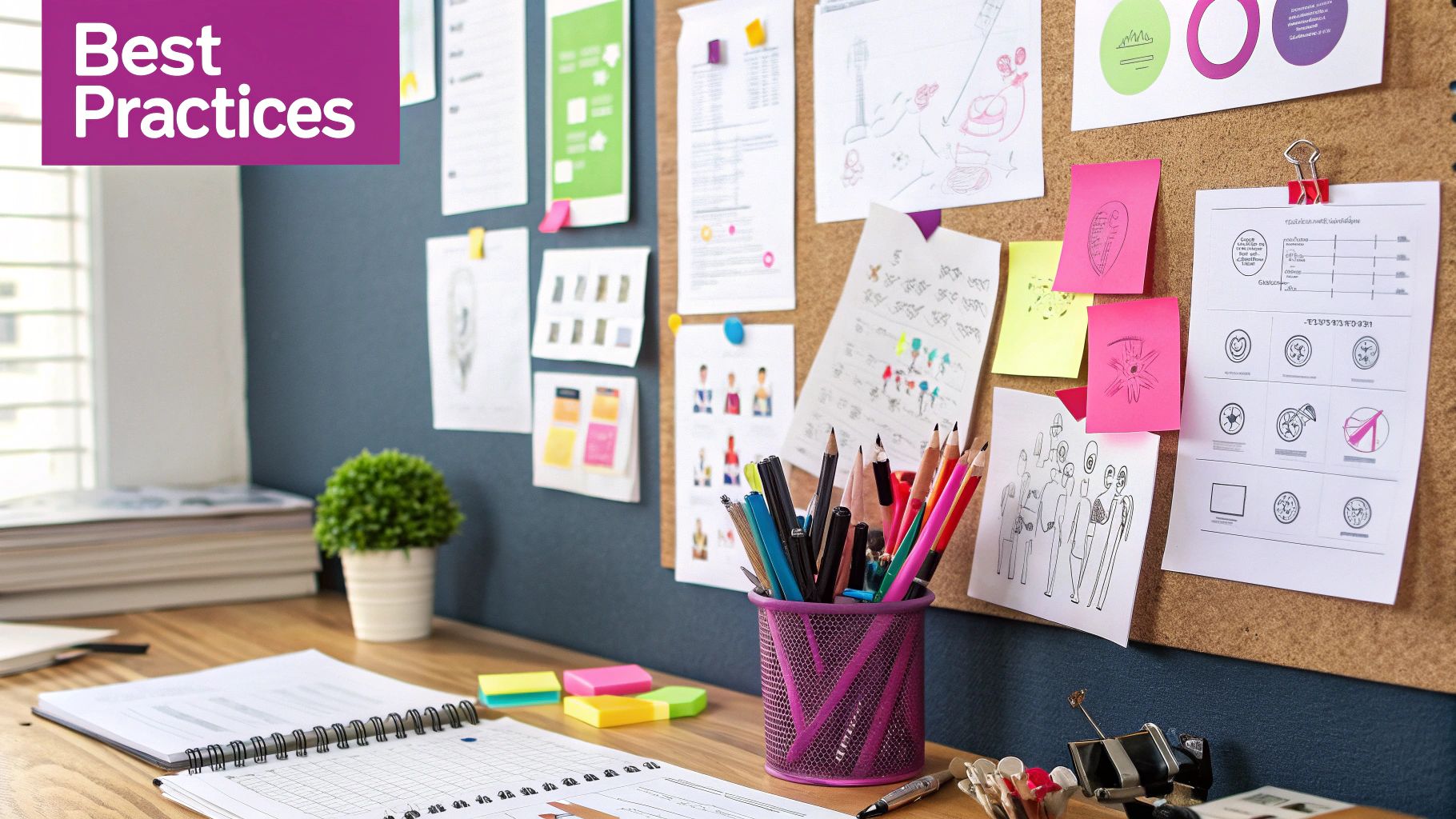
If your text description is the "what," then parameters are the "how." This is where you really start to take control. Think of it as moving from being a passenger to getting in the pilot's seat, giving you precise, technical command over your final image.
To create consistent, high-quality work in Midjourney, you have to learn its specific language. This language consists of commands you add to the end of your prompt, always starting with a double hyphen (--). They don’t change what you’re making, but they give the AI strict rules on how to make it.
Fine-Tuning with Essential Parameters
Let's start with the commands you'll find yourself using on almost every single generation. Getting a handle on just these three will immediately level up your results.
- Aspect Ratio (
--ar): This is simple but crucial. It controls the dimensions of your image. Midjourney defaults to a square (--ar 1:1), but you can specify whatever you need. For that cinematic movie-still vibe, you’ll want--ar 16:9. Need a new phone wallpaper? Use--ar 9:16. This is a non-negotiable step for creating anything that looks professional. - Stylize (
--s): This parameter tells Midjourney how much of its own artistic training to apply. A low value, like--s 50, forces the AI to stick very closely to your prompt. Cranking it up to--s 750gives it a lot more creative freedom to be "artsy." - Chaos (
--c): Ever get an initial grid of four images that all look almost identical? The Chaos parameter is the fix. At its default of--c 0, the images will be very similar. Bumping it to--c 50will give you four wildly different concepts based on the same prompt. It's fantastic for brainstorming.
Pro Tip: I almost always start with a higher
--chaosvalue to see what different directions Midjourney can take my idea. Once I spot a concept I like, I'll run the prompt again with--c 0to get more refined variations of that specific look.
This level of control is a huge reason why people get so hooked. The platform’s engagement is massive—by August 2023, it had been used to generate over 964 million images. Web traffic data shows people spend an average of over 12 minutes per visit, a sign that they're deep in the weeds with features like these. You can dig into more fascinating data in this breakdown of Midjourney's user statistics and engagement on coolest-gadgets.com.
Controlling Version and Style
Beyond the basics, you can get even more granular by controlling the Midjourney model and its core rendering style. This is how you achieve a very specific aesthetic.
You can specify which version of the Midjourney algorithm to use with the --v parameter. For example, if you really liked the look of an older model, you can just add --v 5.2 to get its unique visual flair.
Another game-changing command is --style raw. This one dials back Midjourney's default "opinionated" artistic style, giving you images that look more photographic and less illustrative. It’s my go-to when I’m chasing photorealism.
Here’s how you could put it all together in a real-world scenario:
A sleek electric sports car on a wet neon-lit street at night, photorealistic --ar 16:9 --style raw --s 100
This prompt uses a whole suite of parameters to lock in the final result: a widescreen, photorealistic shot that sticks closely to my text description. Once you get comfortable with these commands, you have the power to fine-tune every single output to match your vision.
Advanced Techniques for Unique AI Art
Alright, you've got the hang of the basics. You know how to build a decent prompt and tweak a few parameters. But now you're ready to stop just making images and start creating a signature style—something that's unmistakably yours.
This is where we go beyond just describing a scene. These are the strategies I use to really push Midjourney's boundaries, to invent new aesthetics instead of just riffing on existing ones. Let's get into the fun stuff.
Blending Concepts with Multi-Prompting
One of the most powerful tools in Midjourney is multi-prompting. It’s a simple but brilliant feature. By adding a double colon (::) between words or phrases, you tell the AI to think about each concept separately before smashing them together. This is a world away from just listing keywords in a single phrase.
For instance, if you write cyberpunk victorian garden, you’ll probably get a garden with a few neon signs. But if you use a multi-prompt like cyberpunk:: victorian garden::, you're forcing the AI to really dig into what "cyberpunk" is and what a "victorian garden" is before it even tries to combine them. The results are almost always more complex and way more interesting.
This technique is my personal favorite for generating novel concepts. It’s like telling an artist to paint two entirely different pictures on top of each other and find a way to make them work together beautifully.
You can even add weights to tell Midjourney which idea you care about more. Something like cyberpunk::2 victorian garden::1 gives the cyberpunk theme double the influence over the final image.
Using Image Prompts to Riff and Remix
Another one of my go-to methods is using image prompts. Instead of starting from scratch with only words, you can give Midjourney an actual image to use as a launchpad. Just paste a direct image URL at the very beginning of your prompt, then add your text.
Midjourney will analyze that source image—its colors, its composition, its whole vibe—and use it as heavy inspiration. This is a game-changer for a few reasons:
- Maintaining brand consistency: Got a specific color palette for your brand? Use an image with those colors to keep all your generated assets on-brand.
- Iterating on a previous generation: Sometimes you get a result that's almost perfect. Use that image as a new prompt to nudge it in the right direction.
- Riffing on a specific mood: Found a photo with the exact moody lighting you want? Use it as an image prompt to apply that same feeling to a completely different subject.
This is how you guide the AI with more than just text. And if you're looking for more ways to spark your creativity, you might be interested in our guide on the 25 best prompt ideas for an AI image generator.
Rapid Ideation with Permutation Prompts
When you're in the brainstorming phase and need to test a ton of ideas fast, permutation prompts are your best friend. This feature is pure efficiency. It lets you create tons of prompt variations with a single command by listing your options in curly braces {}.
Take a prompt like this:
a lone warrior, cinematic shot, {fantasy, sci-fi, historical} setting --ar 16:9
Instead of you typing out three different prompts, Midjourney will automatically create three separate jobs: one for a fantasy warrior, one for sci-fi, and one for historical. This is how you can A/B test keywords, styles, or subjects without spending all day doing it manually. For anyone serious about creating a lot of content, it's an essential workflow tool.
Features like these are exactly why Midjourney has had such a massive impact. After launching with no revenue in 2022, the company rocketed to about $50 million in its first year and then quadrupled that to an estimated $200 million by 2023. That kind of explosive growth just shows how powerful these advanced prompting techniques are for creators. You can find more stats on the generative AI art market's expansion on electroiq.com.
We’ve all been there. You write what feels like the perfect prompt, hit enter, and Midjourney spits back something… weird. It’s a rite of passage, really. Learning to speak the AI’s language means understanding why a prompt sometimes goes off the rails.
Most of the time, the problem isn’t the AI—it’s the instructions we give it. The culprit is usually an overly complex description, a handful of conflicting ideas, or language so vague that the AI is forced to guess. Let's break down these common hiccups and turn that frustration into genuine skill.
Too Much, Too Soon: The Overly Wordy Prompt
One of the first mistakes I see people make is cramming too much action or too many subjects into a single, rambling sentence. When Midjourney sees a long, jumbled list of nouns and verbs without a clear hierarchy, it gets confused about what you actually want it to focus on.
The "Before" prompt might look like this: A dog running and jumping and catching a ball in a park with green grass and trees and a blue sky.
It’s just too much. Midjourney struggles to decide whether "running," "jumping," or "catching" is the most important action. The result? A muddy, chaotic image where nothing quite lands.
Here’s how we fix it: Golden retriever catching a red ball mid-air, dynamic action shot, sunny park with lush green grass.
This revised prompt is miles better. It zeroes in on the key moment ("catching a red ball mid-air"), defines the desired composition ("dynamic action shot"), and sets the scene with sharp, descriptive adjectives. By focusing on one powerful action, you give the AI a clear target to hit.
The trick is to be descriptive, not just wordy. Think like an art director giving one precise instruction, not a novelist listing every detail in the room.
The Style Mashup: Using Contradictory Terms
Another classic pitfall is asking for two things that just don't go together. Midjourney tries to follow every part of your prompt, but when it hits contradictory ideas, it produces a strange, nonsensical mashup.
For instance, a prompt like minimalist photorealism, intricate baroque details is a direct contradiction. It's like asking a chef for a dish that's both raw and well-done. The AI has to guess, and the results are rarely what you wanted. You have to pick a lane.
- The Problem: Using styles that inherently clash, like
flat 2D vector art, 3D render. - The Solution: Choose a primary style and then use other terms to refine it. For example,
3D render of a futuristic city, clean lines, minimalist aesthetic.
This approach gives the AI a clear stylistic path while still letting you add specific details. Getting this right is absolutely crucial when you’re creating visuals for a specific purpose, like we cover in our guide on how to create stunning digital product images using AI generators. Avoiding these style conflicts will instantly level up your image quality.
Prompt Troubleshooting Guide
Even with the best intentions, prompts can still go wrong. I've put together this quick troubleshooting table to help you diagnose and fix some of the most common issues I've run into over the years.
| Common Mistake | Why It Fails | How to Fix It |
|---|---|---|
| Vague Subject | "A person" gives the AI too many options, leading to generic or inconsistent results. | Be specific. Try "An elderly man with a white beard" or "A young woman with curly red hair." |
| Conflicting Styles | "Photorealistic cartoon" or "vintage futuristic" creates a paradox the AI can't resolve cleanly. | Pick a dominant style. Use secondary terms for texture or mood, like "Photorealistic, comic book color palette." |
| Grammar Soup | A long, run-on sentence without commas or structure confuses the AI's priorities. | Use commas to separate ideas. Think in "clauses" to group related concepts, like subject, action, and setting. |
| Too Many Objects | A prompt with a dog, a cat, a bird, and a car often results in weird hybrid creatures. | Focus on one or two main subjects. Generate complex scenes in layers or use the --no parameter to exclude items. |
| Misunderstanding Negation | Using "without a hat" can sometimes add a hat because the AI focuses on the word "hat." | Instead of saying what you don't want, describe what you do want. Or, use the --no hat parameter for a stronger signal. |
Think of this table as your first-aid kit for prompting. When an image comes out strange, run your prompt through these checks. Nine times out of ten, a small tweak based on these principles is all you need to get back on track.
Your Midjourney Prompting Questions Answered
As you start getting the hang of Midjourney, you'll inevitably run into some common roadblocks. Think of this section as your quick-reference FAQ, built from the questions I see pop up time and time again from other creators. The goal is to give you clear, straight-to-the-point answers so you can solve problems fast and get back to what matters: creating.
Can Midjourney Create Text?
This is probably the number one question I get. The short answer? Not reliably.
Even though the newer versions like V6 are much better at it, Midjourney is fundamentally an image model, not a text generator. You might get lucky and produce some legible letters, but more often than not, they’ll be misspelled, complete gibberish, or just artistically mangled into the image.
My advice: don't waste your prompts trying to force it. The best workflow is to generate your visual first, leaving space for text, and then add it later using a tool like Canva or Photoshop.
How Do I Get Consistent Characters?
Ah, the holy grail of AI art. Creating a consistent character across multiple images is an advanced skill, and it takes a bit of strategy. Since Midjourney doesn't have a "character lock" feature, you have to be clever and guide it with incredibly detailed, repeatable prompts.
The most effective way to do this is by creating what I call a "character sheet" prompt.
- Be hyper-specific: Don't just say "a female elf." Describe her down to the last detail:
ethereal elf woman, long silver hair in a braid, emerald green eyes, a small silver leaf tattoo under her left eye, wearing a dark green cloak. - Reuse the seed: When you get an image you love, grab its seed number by reacting to the job with the envelope emoji (✉️). You can then pop that same
--seedparameter into your next prompt to get a very similar genetic starting point for the image. - Use image prompts: Take your best character image and use its URL as an image prompt. This tells Midjourney to base the new generation on the visual information from your original image.
The real magic happens when you combine a super-detailed description with the same seed number. It's not a foolproof system, but it drastically increases your odds of seeing that same character show up again and again.
Why Do My Images Look Nothing Like My Prompt?
This is a frustrating one, but the fix is usually simple. If your results are completely off the rails, it almost always comes down to two culprits: prompt clarity or the --stylize parameter.
First, take a hard look at your prompt. Is it too vague? Or worse, does it contain conflicting ideas like "minimalist, intricate details"? Simplify your language and focus on one clear, core concept.
Second, check your --stylize (or --s) value. If you've cranked it up too high (like --s 750), you're essentially telling Midjourney, "I trust your artistic vision more than my own words." A high stylize value gives the AI a ton of creative freedom. To rein it in, try lowering it to a value like --s 100. This forces the AI to stick much more closely to the instructions you provided.
Ready to stop wrestling with prompts and start producing incredible visuals at scale? Bulk Image Generation uses advanced AI to turn your simple goals into hundreds of professional images in seconds, handling all the complex prompt engineering for you. Start creating faster today at bulkimagegeneration.com.